NovoLAB Main Screen
The main screen of NovoLAB provides access to the main toolbar and shows additional information on the status-bar below the screen. The current project name is shown on the top-right corner of the screen. You can minimize the screen by clicking on the ![]() icon beside the project name. The following describes the function of different tabs on the main toolbar:
icon beside the project name. The following describes the function of different tabs on the main toolbar:
File tab: this tab provides access to list of projects and boreholes.
Soil Mechanics Lab. tab: this tab provides access to data entry pages for laboratory test pages, such as sieve analysis, Atterberg limits, etc. (see more)
Reporting tab: this tab provides access to boring log, tests summary report, etc. (see more)
Tools and Options tab: this tab allows you to configure general preferences and default test settings.
Table tab: provides features for working with data entry tables, such as deleting a row, exporting table to Excel and importing data from text file into the table.
Help tab: this tab provides access to this help file, license manager page and more.
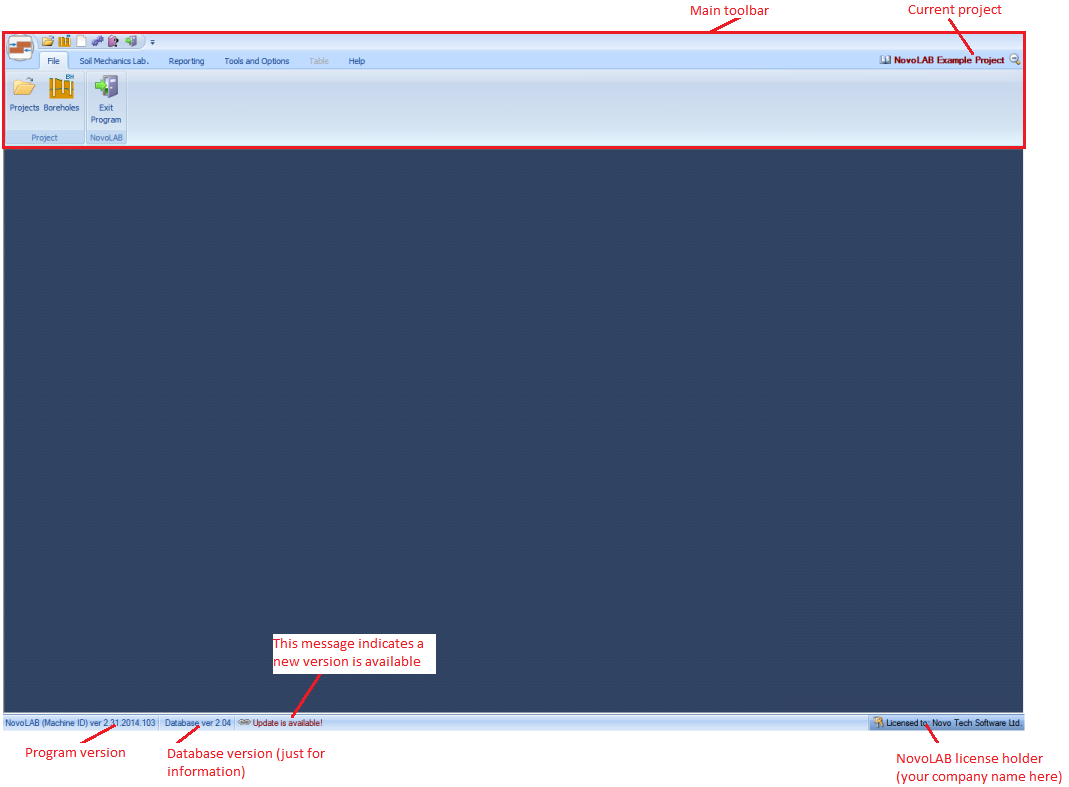
Status-bar: this is located at the bottom of the screen and provides information on versioning and type of NovoLAB license you currently use. If an update is available you will see a notification on the status bar. For more information on how to update NovoLAB, read this article.