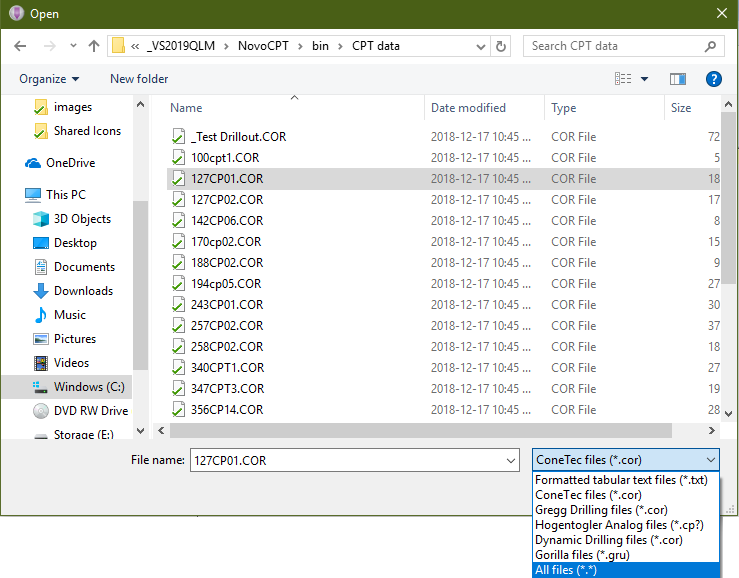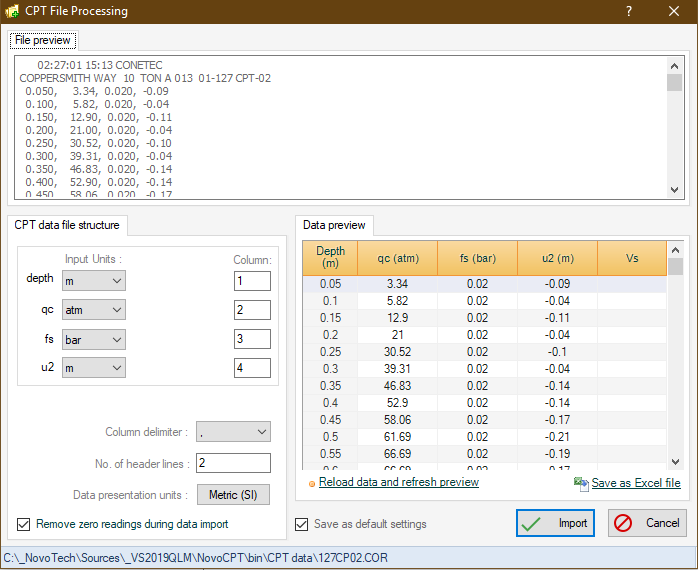Importing From CPT Data File
CPT files usually include a few header lines (including cone type, project info, etc.) followed by actual test data. NovoCPT covers the following formats:
The delimiter between numbers in each line of the file can be comma, semicolon, space, tab and pipe character (|). You can import several files into each NovoCPT project. Once data is imported into NovoCPT, you can edit the dataset or conduct additional engineering analysis. To import a CPT data file, use File→Import CPTu button from the top toolbar:
Once you choose the CPT file and click on Open button, a dialog appears with the following sections:
File Preview: Shows contents of the original CPT file.
CPT Data File Structure: Use this section to define the input units as well as specifying the columns holding the corresponding data. Usually Depth, qC, fS and u2 are stored in first to fourth column of the file; however if your file contains more data, you can set the column number representing each data. Column Delimiter: Is the delimiter used to separate depth, qC, fS and u2 in each line of data within the file. No. of Header Lines: As described before, this sets the number of lines which should be read before reaching the beginning of the actual CPT dataset. Remove zero readings during data import: In some cases, records with zero test readings are present in the CPT file which may be an indicative of a drill-out before pushing the cone. If this options is selected, such data will be ignored during data processing.
Data Preview: Shows a preview of the imported data.
Reload data and refresh preview: Use this button only when you have changed one of the aforementioned settings and you want to see the preview of the imported data.
When all settings are completed, and data preview looks consistent with your actual data, press Import button. This will open the main page of NovoCPT and will start the CPT processing. |