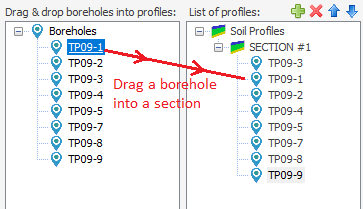Soil Profiles
In order to draw a soil profile, you need to first complete data entry for boreholes. A list of all boreholes will be shown on the left side of the screen. Create a new Soil Profile using the + button at the top of the list of Soil Profiles. To include a borehole in an existing Soil Profile, follow these steps:
Step 1 Click on the desired borehole. Step 2 Hold the left mouse button and drag the selected borehole under the desired Soil Profile on the right side.
Step 3 Release the mouse button. The selected borehole will be placed after the last borehole in the corresponding Soil Profile. Use the up and down toolbar buttons to edit the sequence order of the boreholes in a Soil Profile. Once a soil profile is defined/edited, the viewer will be automatically updated to reflect the change. Each soil layer along the profile has a unique color. Similar soil layers in adjacent boreholes will be automatically connected together. For more information on how to define soil groups and assign a color to a specific Soil Group, read this article. |